Wed, October 11, 2006, 09:00 AM under
IE7 RSS
Well, not just yet but
this month none the less. Everyone will receive Internet Explorer 7.0 via Windows Update (after they accept the EULA).
For web devs this means making sure your web pages work on IE7. It should, as a lot of effort was put into compatibility apparently, but all those
CSS improvements and security enhancements (especially “
protected mode” on Vista) may break you... who knows (other than you!)
I am not a web dev so I just see this from an end-user's perspective. I have switched to IE7 for a while now. You may think "Yeah, since you can't run IE6 side by side with IE7, obviously you have switched in order to dogfood IE7". Well, yes that is true, but to be perfectly honest with you, I meant that I switched from Firefox. That's right, I am one of the crowds that switched from IE to Firefox just over a year ago and now I have switched back (with my only gripe being no free ad-blocker out of the box, but I might be tempted by an
add-on).
The main thing firefox gave me is now present in IE7:
Tabbed browsing (and it is done a lot better IMO with closing/newing/previewing hitting the sweet spot).
Other things I like are the
RSS integration (inc.
RSS platform), easy
page zooming,
printing now does the right thing by default and integrated search that lets me add custom
search providers e.g. I've added one that searches my blog:
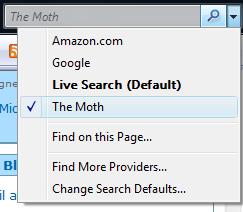
The other thing, which is quite significant, is that IE7 just seems a lot faster (I wonder if someone can prove that for me please, I just know it is true).
Of course, there are websites out there doing stupid things like checking if they recognise the browser. In other words, an idiotic person wrote code that says "I explicitly recognise IE6 and support it, but anything else that will come in the future I will just not render and give out a silly message". As you can probably tell by the emotion in my statement, I have been dealing with such a 3rd party crap website to order my company car... anyway... if you are in that scenario too, you can always spoof the website by using this
user agent tool (even more useful on Vista where there seems to be no way to remove IE7+).
Bottom line... try
IE7 if you haven't already... you will like it (screenshot in
my previous blog post).
I hate to make all this sound like an advert, but see it as my way of saying "thank you" to the IE team for a product I genuinely like!