Thu, March 15, 2012, 01:51 PM under
VisualStudio
One option for achieving step 1 in the Live Debugging process is attaching to an already running instance of the process that hosts your code, and this is a good place for me to talk about debug engines.
You can attach to a process by selecting the "Debug" menu and then the "Attach To Process…" menu in Visual Studio 11 (Ctrl+Alt+P with my keyboard bindings), and you should see something like this screenshot:
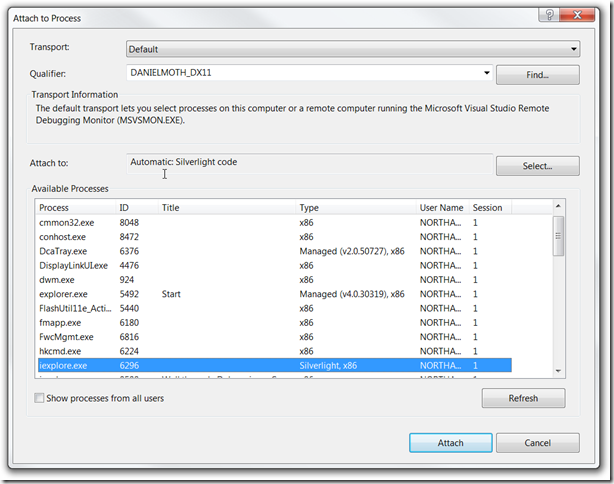
I am not going to explain this UI, besides being fairly intuitive, there is good documentation on MSDN for the Attach dialog.
I do want to focus on the row of controls that starts with the "Attach to:" label and ends with the "Select..." button. Between them is the readonly textbox that indicates the debug engine that will be used for the selected process if you click the "Attach" button. If you haven't encountered that term before, read on MSDN about debug engines.
Notice that the "Type" column shows the Code Type(s) that can be detected for the process. Typically each debug engine knows how to debug a specific code type (the two terms tend to be used interchangeably). If you click on a different process in the list with a different code type, the debug engine used will be different. However note that this is the automatic behavior. If you believe you know best, or more typically you want to choose the debug engine for a process using more than one code type, you can do so by clicking the "Select..." button, which should yield a "Select Code Type" dialog like this one:
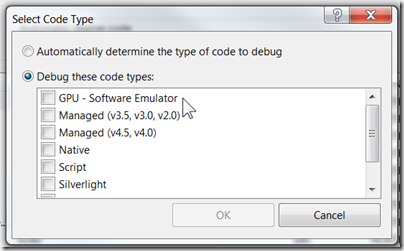
In this dialog you can switch to the debug engine you want to use by checking the box in front of your desired one, then hit "OK", then hit "Attach" to use it.
Notice that the dialog suggests that you can select more than one. Not all combinations work (you'll get an error if you select two incompatible debug engines), but some do. Also notice in the list of debug engines one of the new players in Visual Studio 11, the GPU debug engine - I will be covering that on the C++ AMP team blog (and no, it cannot be combined with any others in this release).